If you already have Vetsource but don’t use it much, this integration with NaVetor will likely make it easier on your staff. You’ll be able to recommend medication right from within the patient record, rather than logging in to Vetsource separately.
If you already use Vetsource but don’t feel like your clients take advantage of it, consider whether your clients know about it. Are you marketing it regularly to your clients? Mentioning the service during wellness exams and patient visits? Your clients may not be aware that you offer this service. But it could become a great convenience and cost-saver for your customers – and another stream of revenue for you. Plus, there’s no need to order and stock inventory (and tie up your cash in the process). And it can help you differentiate your practice compared with other veterinary practices down the street.
Here are some good tips for getting the most from the integration.
Setting Things Up
If you’re already a Vetsource customer, in NaVetor settings, go to Online Pharmacy Configuration and enter your Vetsource online pharmacy ID. This links your Vetsource online store with NaVetor. Done! (If you do not currently use Vetsource, you’ll need to sign up for the service to get your online pharmacy ID. We can help you get set up.)
A key ingredient in the success of Vetsource is having updated email addresses and/or mobile phone numbers for all of your clients. That way, sending prescription and product recommendations is quick and easy through NaVetor. If you have some holes to fill, you can train staff members to ask for updated contact information each time a client comes in.
Creating An Order
Creating an order can be done within the patient dashboard or from the general Online Pharmacy Worklist. In the patient dashboard, select Online Pharmacy and you can see all orders that your client has purchased. At the top, there’s a button called +Create Order. Clicking this button will pull up a screen to create an order, pre-populated with your patient information. Creating this order as a “recommendation” will automatically send the information to your client via email or text. It’s a seamless way to manage Vetsource orders right through NaVetor.
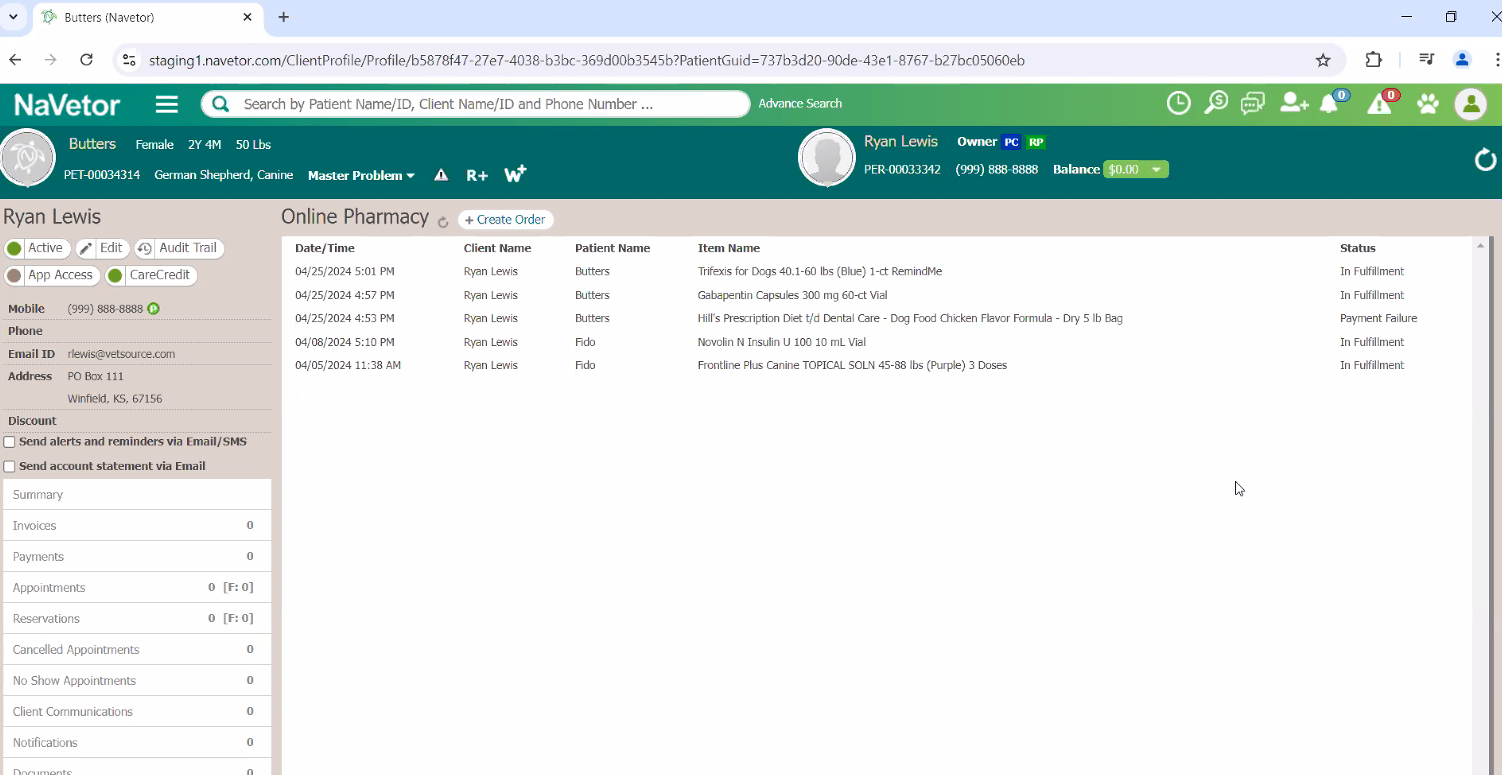
If you prefer to go to the general Online Pharmacy Worklist, you can see all pharmacy orders that are in-process or completed, for all patients. Here, simply click on the +Create Order button to create a new order. There’s also a View Pending Orders button where you can quickly approve medication requests from clients, if needed.
Clicking the +Create Order button will pull up a small window where you can search for a client or patient to pull up their information. Select the client or patient of choice, create the recommendation for medication or products, and email or text that recommendation to the client. The email or text will contain a link where the client can read about the medication.
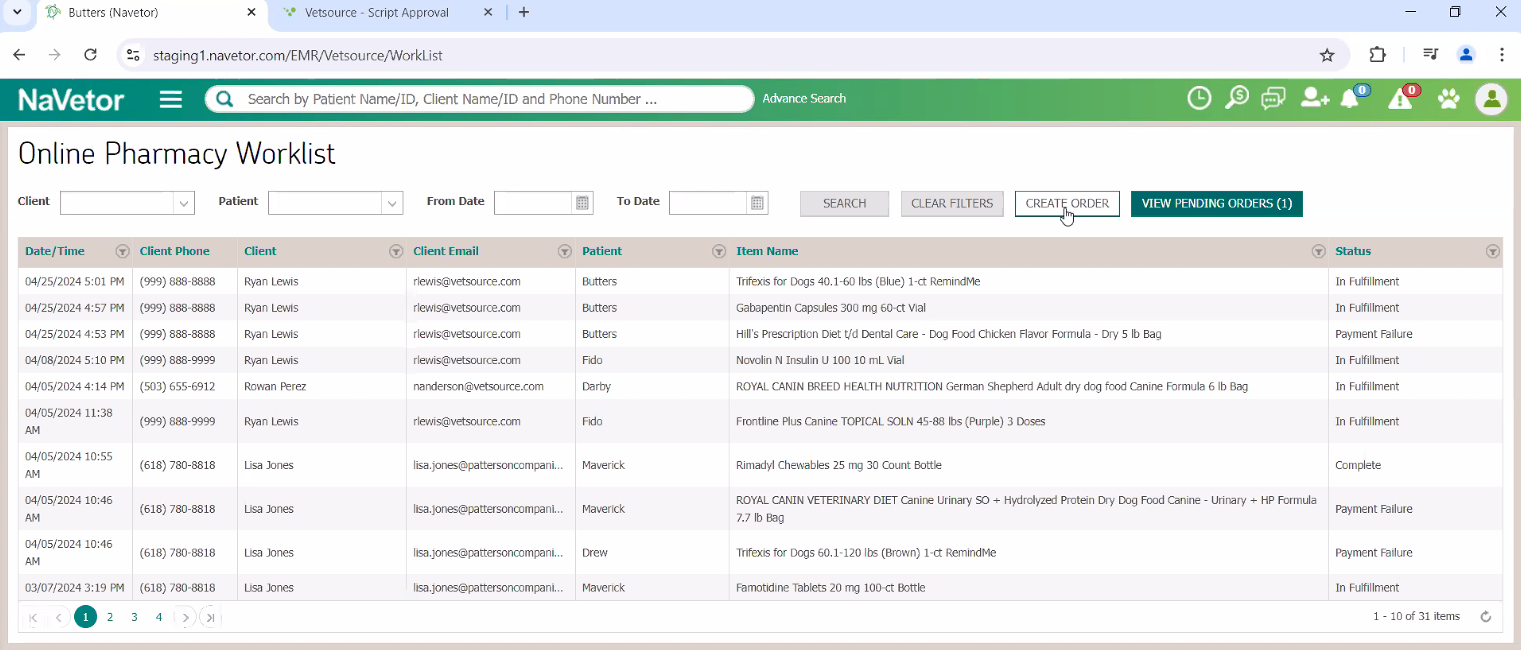
What Practices Love
From our practices who beta tested this integration, here are a few things they loved:
- Accepting payment in clinic: When creating an order in the clinic, you can take payment from your client and then arrange for the item to be delivered to your client at home. No need to purchase and stock inventory.
- Recommending products: If your client isn’t sure whether to purchase the product, you can simply “Recommend” the item, which sends a link with product information directly to your client so they can order later. There’s no “hard sell” involved, but if the client purchases the product, you still get the revenue share.
- Autoship option: Clients can order products individually OR they can set up for autoship.
- Order status: You can also see pending orders that need your approval as well as the status or all orders, right within NaVetor. If you see a Payment Failure, that means a credit card payment likely failed, and you can contact your client to alert them directly.
- Auto-populate the patient record. Both your recommendations and your client orders will automatically populate the patient record within NaVetor, ensuring your electronic medical record is up-to-date.
For more information about the Vetsource integration OR to get set up with Vetsource, contact our support team.

